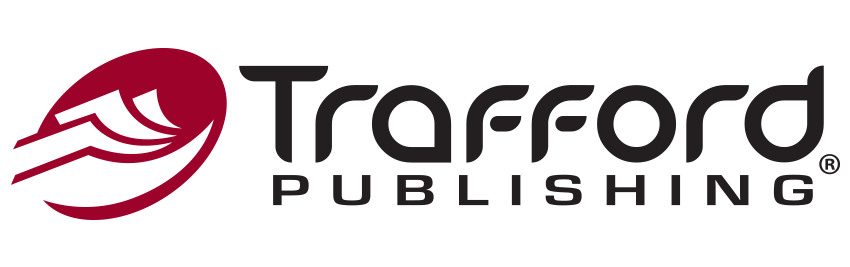Author Resources
Video Tutorials
5 Formatting Tips That Will Help You Avoid Delays
We’ll design and format your book’s interior, but to help ensure your book’s production goes as quickly and smoothly as possible, there are five formatting tips we’d like to share.
1.Page Margins
Margins are the white space that surrounds text on a page. When a manuscript is converted from the popular default size of 8 ½ by 11 into a smaller size for publication, the margins will change. This usually causes text to shift or lines to break differently from the original manuscript, and you need to be aware of this. Your book designer can compensate for these changes, but if you have done extensive formatting to your manuscript, a change in margins can cause some serious issues.
If your manuscript is all free flowing text, we recommend keeping it in the default 8 ½ by 11 margins and we can reformat it to fit your chosen book size. If your manuscript is poetry, or if it contains tables, graphs, images, or other special formatting, we highly recommend formatting your manuscript to the margins of your chosen book size before submitting it for publication. This will allow you to see how the change in margins affects your poems, tables, graphs, or images, and gives you an opportunity to fix any problems caused by shifting text or new line breaks.
To change the margins of your manuscript, you will need to open the ‘Page Setup’ window. To do this in Microsoft Word 2003, go to ‘File’ and ‘Page Setup’. If you are using Microsoft Word 2007, click the ‘Page Layout’ tab and then click ‘Margins’. In the pull-down menu, select the last option, ‘Custom Margins’. This will bring up the ‘Page Setup’ window. In that window, click the ‘margins’ tab and insert the appropriate margins for your chosen book size. Here are the margins for our three most common book sizes. If you have selected another size, contact a representative to obtain your specifications.
2. Submit Images Separate from the Manuscript
If your manuscript contains illustrations, photos, or other graphics, it is best to submit these as separate files. Each image file should have a resolution of no less than 300 PPI, or pixels per inch, and they need to be at the size you want them to be printed at. We can accept images in either TIFF, JPEG, PDF, or GIF format. In your manuscript, you should specify the file name and caption of each graphic in its correct location so that we can accurately insert the images during production of your book. To learn much more about image requirements, watch Using Images to Bring Your Book to Life. If you’re publishing a color book, also be sure to watch Color Books: Guidelines & Design Options.
3. Headers, Footers, and Page Numbering
Headers and footers are information that appear at the top or bottom of every page in your manuscript. You do not need to include page numbers or any other information in your headers and footers. If you have manually typed your headers and footers on every page, these will need to be stripped out before production can begin. Even if you have formatted your headers and footers correctly, we will have to recreate them in our design program anyway. For this reason, we ask that you just not worry about them. We will insert the page numbers in your final book, and your book designer will add headers if they feel it is appropriate. If you have a specific request for your book’s headers, footers, or page numbering, you can communicate this to your designer on the Special Formatting Request Form.
4. Inappropriate Hard Returns
One of the most common submission problems we find is misuse of the ‘Enter’ key, or what we call inappropriate hard returns. In the main body of your manuscript, you should let the text automatically flow from one line to the next. Please hit the ‘Enter’ key only at the end of a paragraph. Pressing ‘Enter’ to move your cursor to the next line or page will cause spacing problems when your manuscript is formatted into its final book size. Many of us aren’t even aware that we’re doing this so we highly recommend double checking your manuscript for inappropriate hard returns before submitting it for publication.
Look for the ‘Show/Hide Formatting’ icon on your tool bar. It is designated with the paragraph symbol which looks like a backwards letter ‘P’. If you don’t see the paragraph symbol on your tool bar, you can toggle back and forth between ‘Show Formatting Mode’ and ‘Hide Formatting Mode’ by pressing ‘Control’, ‘Shift’, and ‘8’ simultaneously on your keyboard. Once in ‘Show Formatting Mode’, the hard returns in your manuscript will appear as paragraph symbols. You should only see them at the ends of actual paragraphs, not at the end of each line or in the middles of sentences at the right-hand margin of the page.
In this example, the author has misused the ‘Enter’ key by pressing it every time they approached the right-hand margin. This author probably thought that they had to do this in order to continue typing on the next line. If they had just continued typing, their text would have automatically flowed on to the next line. Inappropriate hard returns like these will be problematic once the manuscript is formatting into the author’s chosen book size, causing the lines of text to break in odd places.
Please go through your manuscript in ‘Show Formatting Mode’ to check for any inappropriate hard returns. If you find some, you can simply delete them. When doing so, you may bring words together. If this happens, you’ll just need to reinsert a space between them. If you find a lot of hard returns in your manuscript, this process can be tedious but very necessary in order for your manuscript to be published successfully.
5. Special Formatting Done Incorrectly: Tables, Footnotes, and Columns
The fifth and final formatting concern we’d like to address is special formatting done incorrectly. There are three specific kinds of formatting that this concerns. If your manuscript contains tables, footnotes, or columns of text, you’ll need to make sure that these have been achieved correctly. In Microsoft Word, tables are created by going to the ‘Table’ menu. Footnotes are created by going to the ‘Insert’ menu. Columns of text are created by going to the ‘Format’ menu. If you are creating the appearance of tables, footnotes, or columns by manually spacing, tabbing, or shifting your text, you’re probably going to have formatting problems once your manuscript’s margins change for publication. If you need to reconstruct your tables, footnotes, or columns, we have a video tutorial available on each of these subjects. We also have a Manuscript Preparation Guide we can send by email or mail. Please be advised that there are additional production fees involved with tables and footnotes.
If you have any questions about these formatting concerns, or the fees involved with them, don’t hesitate to contact us at 1.888.232.4444.
Prepare for Publication
Call a publishing consultant today at 844.688.6899 or e-mail sales@trafford.com. Your publishing consultant will assist you along the publishing process, make sure you read the terms and conditions, and take your payment. (We accept credit card, check, or money order). After the submission of your materials, you’ll be on your way to having your book published. Are you looking to sign up for additional marketing services? Call your Marketing Consultant today at 844.688.6899 to get a free consultation on the services that would work best for your marketing campaign. You may also send an e-mail to sales@trafford.com.
By clicking “Request My Free Consultation”, you are providing your electronic signature, voluntarily authorizing Trafford Publishing and its affiliates to contact you using a manual or automated telephone dialing system and send you advertisement or telemarketing messages by email or text/SMS/MMS message to the address and phone number you have provided above. You are not required to agree to this in order to buy products or services from Trafford Publishing. You certify that you are over the age of eighteen (18). You’ll get up to ten (10) messages per month. Standard message and data rates may apply. Click here to view our privacy policy.